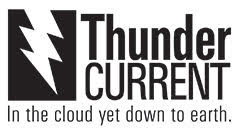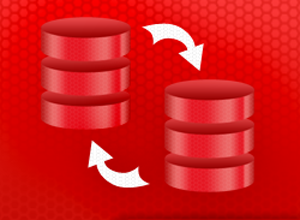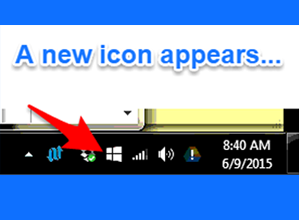Every 5 years, 20 percent of all small businesses experience unexpected downtime. This downtime often causes major damage, resulting in permanent closures for 25 percent of businesses who have a significant incident. Businesses, especially those without huge IT teams and millions of dollars in revenue, can’t afford to experience unexpected downtime. Not only does it cost them time but also money as they try to sort through the issues at hand.
These outages are even more detrimental for businesses who are not aware their systems are down. Quick response is key during an outage and it is necessary to have systems in place to notify you when there is an error. Do you have a system in place? If not, you need server monitoring. Why? Find out below.
Server monitoring is a service that works to check your servers’ functionality. When your site or service is unreachable or is reporting a 404, it sends you an alert. This helps you mitigate the problem faster and lessen downtime.
Helps Make Your Network More Reliable
The faster you can get your systems back online, the more reliable your network will seem to your customers. Your network reliability depends completely on the approach you take; proactive or reactive. The reactive approach often leads to extended downtime and more money lost while the proactive approach keeps you on top of issues as they happen. Server monitoring is the proactive approach, allowing you to mitigate an issue before your customers realize something is wrong.
Helps You Stay in Touch with Your Servers
You can never be completely certain of when an outage will occur. You may be at work or it could be 3 am. Server monitoring alerts make it possible to always be in touch with your servers. Connect your email to your smartphone and receive automatic alerts for every problem, no matter where you are.
Improves the Ability to Troubleshoot
Server monitor logging gives you access to important information regarding your network. Every server check is logged and anytime an error occurs it logs the date, time and error. You can review these logs to help troubleshoot your system and look for trends. This can help you correct intermittent problems before they occur again.
It’s Not Expensive but an Outage Is
According to IDC, outages can cost businesses between $82,200 to $256,000 for a single event. This averages out to be more than $200 every minute your server is down. Server monitoring pricing pales in comparison. This service often costs less than $200 for an entire year of monitoring, meaning your business could pay for 400 years of service and still spend less than a single outage will cost you.
It WILL Save Your Business Money
If your business makes $500,000 in revenue per year, you would lose $57 an hour in lost revenue alone if your site goes down. This does not include the money it takes to get the site back up which can be an exorbitant amount. You will likely have to pay for employee overtime expenses, which can add up quickly. To pay 10 employees for 5 hours of overtime at $30 an hour, it would cost you an additional $1500. To outsource your IT you may spend $150 an hour. These expenses add up every hour your network is down.
Your server is often the heart of your business and it needs to be monitored to keep it running efficiently. For a full list of features visit our server monitoring page.
Do you use server monitoring? How has it saved you in the past? Tell us about it in the comments below.